How To Delete Browsing History on Mac?
Deleting the browsing history on Mac involves different steps, based on whether you’re using Safari, Chrome, or Opera.
There are also several third-party tools available for this purpose. But, why is it so crucial to clear the browsing data?
The digital privacy and security has now become something we can’t take lightly.
If your browsing history gets hacked, all your sensitive data, such as habits, interests, account credentials, financial details, etc. is jeopardized.
So, it’s important to clear off the browsing history on your Mac, especially if you’ve shared your Mac with others.
However, this can result in loss of cookies and website data which includes important preferences, language settings, and login credentials.
Still, losing cookies and website data is far better than letting your personal information be exposed to the public.
How Do I Clear My Browser History on My Mac?
First, you need to open the browser you often use on your Mac.
It can be Safari, Opera, Chrome, or Firefox, and, the steps for clearing history can be different based on which browser you’re using.
Let’s say it’s Safari and you’re wondering how to delete Safari history.You simply have to click “History” and then select “Clear History”.
In Opera, however, you get two options when you click on “History”.
You can either choose “Clear Browsing Data” and clear it all in one go, or, you can select “Show All History” and then delete every personal and valuable information one by one.
Moreover, in the case of Chrome, you first go to the menu bar, click on “Chrome” and then select “Clear Browsing Data”.
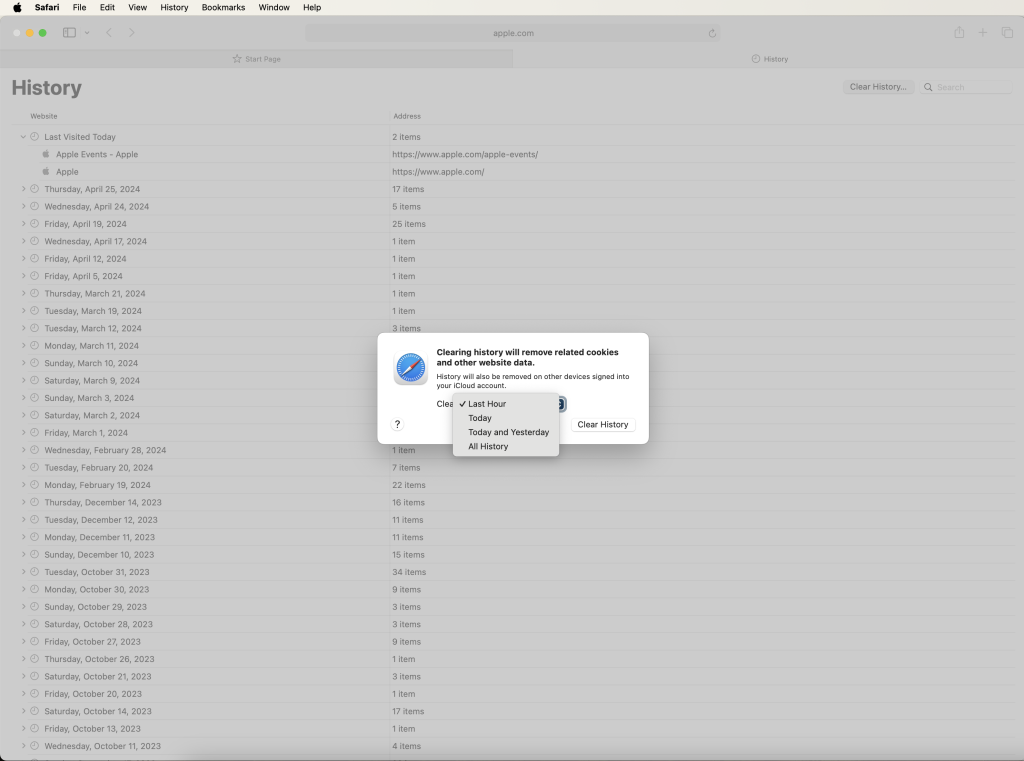
Does Safari Clear All History?
Yes, it does. Safari offers different options based on time ranges to choose from, such as last hour, today, yesterday, and all history.
If you go for “All History” the entire browsing history gets deleted, including all websites you visited so far.
Moreover, if you turn the iCloud Safari feature on, you can remove the browsing history from your Mac and other devices at once.
How To Delete Browsing History on Mac?
There are several ways to delete browsing history on Mac, based on which browser you’re using.
Here are easy steps to clear browsing history from Safari, Chrome, Firefox, and Opera on Mac:
01. Clearing Browsing History on Safari
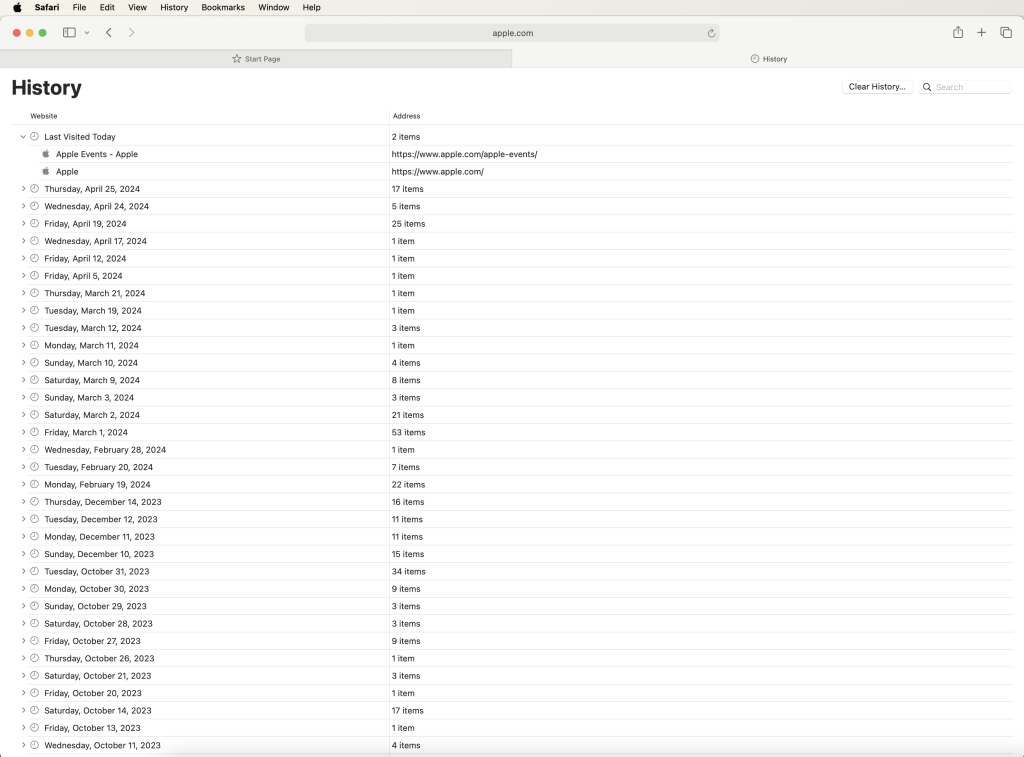
- Open the Safari browser.
- Navigate to the menu bar that you can see at the top of your screen.
- Now, click on “History”.
- At the bottom of the dropdown menu, you’ll see “Clear History”, click on it.
- Once you select “Clear History”, you’ll be asked to select the time range. The options will include the last hour, today, today and yesterday, or all history. Choose as per your desire.
- Once you choose the time range, click on “Clear History”. The history will be deleted.
02. Clearing Browsing History on Chrome
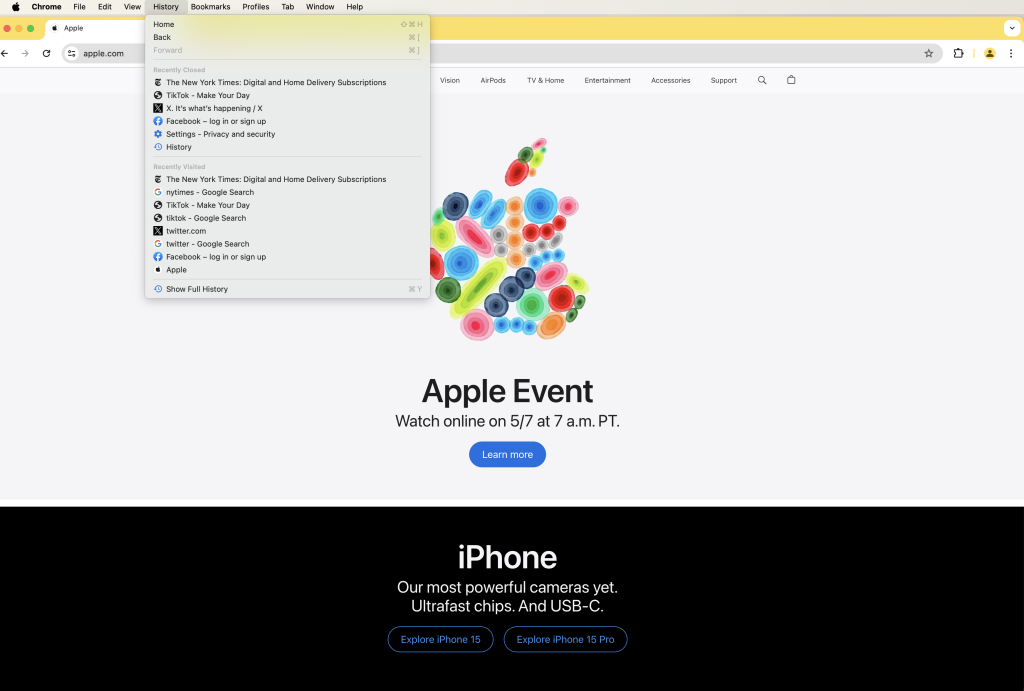
- Open Chrome and then open the Chrome menu by clicking on the three dots located in the upper-right corner of your screen.
- Click on “History”. A dropdown menu will appear and here you have to select “History” again.
- You’ll see “Clear browsing data” on the screen’s left side. Click on it and then select the time range.
- Once you have chosen your desired time range, press the “Clear data” button, and you’re done.
03. Clearing Browsing History on Mozilla Firefox
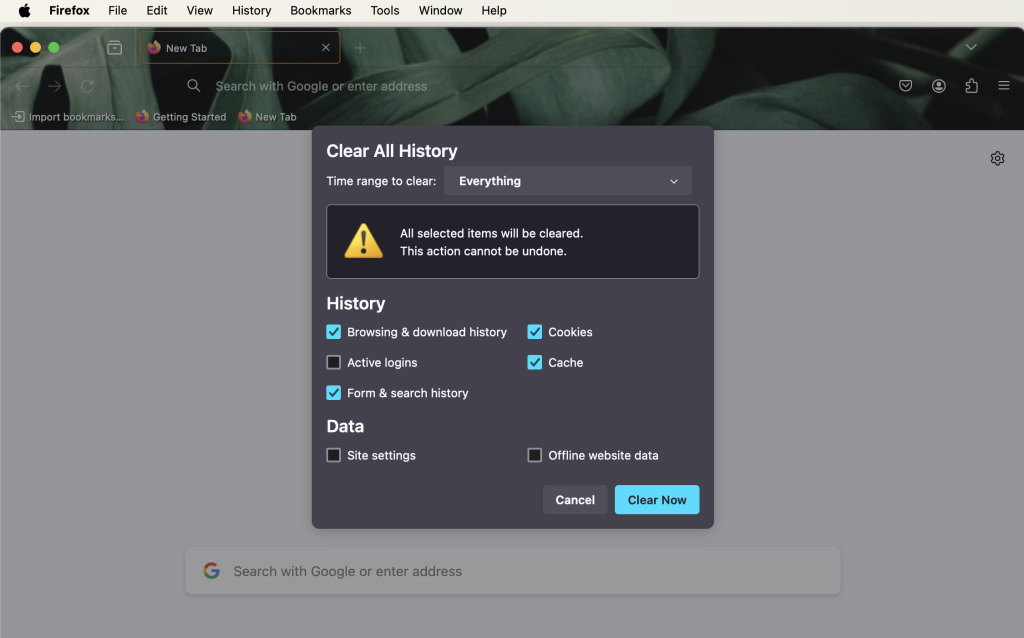
- First, open the Firefox browser.
- Navigate to the menu by clicking on the three horizontal lines in the upper-right corner of your Mac screen.
- Click “History” and then select “Clear Recent History”.
- Then, select the time range you wish to clear. Here, you can also navigate to “Browsing & Download History” and further select any other information you wish to delete.
- Finally, confirm your action by clicking on “Clear Now”.
04. Clearing Browsing History on Opera
- First, open the Opera browser.
- Navigate to the menu by clicking on the Opera logo.
- Here, select “History” and then select “Clear Browsing Data”
- You can further select the type of information and time range you want to clear.
- Finally, confirm your action by clicking on “Clear data”.
There are also Mac-based software tools available to clear history, just in case if you’re still pondering on “how to delete browsing history on Mac”.
Some popular options include CCleaner, CleanMyMac X, and MacClean. Here’s how you clear history on Mac by using CleanMyMac X:
- First, visit MacPaw’s official website, get CleanMyMac X, and install it on your Mac.
- Open the tool and navigate to the “Privacy” section.
- Let the tool scan your data.
- Once it’s done scanning your data, it will ask you to review it.
- Review the data and click “Remove” to confirm.
How Do I Find My History on Safari?
The quickest way to find your history on Safari is using keyboard shortcuts.
Just open Safari and press “Command + Y”, your browsing history will be opened in a new window.
Moreover, you can also access your browsing history on Safari if you navigate to the menu bar and click on “History”.
How Do I Permanently Delete Browsing History in Safari?
You can easily delete your browsing history in Safari if you open Safari and navigate to “Clear History and Website Data”.
From here you have to select the time range that you want to delete, such as today, yesterday, today and yesterday, etc.
Once you do this, you can click “Confirm” and the history will be removed.
How Do I Delete Private Browsing History in Safari?
Actually, if you use a Private Browsing window in Safari, you don’t have to wonder “how to clear Safari history”.
Because using the private browsing feature in Safari doesn’t leave any browsing history saved on your Mac.
All of your search records or cookies get deleted once you close the private browsing windows.
How Do I Delete Usage History on Mac?
It takes a while to delete your usage history on Mac as it includes several logs and activities.
First, go to the Apple menu and start clearing the recent items including applications and documents.
Then, go to the Finder and Dock to clear the recent documents present there as well.
And, finally, clear your history from Activity Monitor, and then from System Preferences.
Why Can’t I Delete My History on Safari Mac?
Several factors can cause this problem. Like, if you’re Safari is set to Private Browsing mode, you won’t be able to find and then delete your history, as private browsing doesn’t save history on Mac.
Some types of software glitches can also cause this problem. In this case, try refreshing your Safari or even Mac.
Moreover, just so you know, you can’t also delete history if your Safari is set to parental restrictions.
Tips on Secure Web Browsing on Mac
It’s crucial to make sure that your web browsing on Mac is well-secured. The following tips can help you in this regard:
- Try to create unique and strong passwords for your online accounts.
- Make sure your connections are secured. Prefer websites that use HTTPS.
- Ensure that your MacOS and all installed browsers are up to date. Keep updating them regularly.
- Try not to do any transactions over public Wi-Fi.
- Install browser extensions from trusted sources only. Also, don’t install unnecessary browser extensions.
- Install trusted antivirus and anti-malware software as they provide an extra layer of protection.
- Enable your Mac’s built-in Firewall feature as it blocks unauthorized incoming connections.
Final Thoughts
It’s important to maintain the privacy and secrecy of your browsing history.
Otherwise, your sensitive data can fall into the hands of hackers, or it might get leaked and you’d have to face potential embarrassment.
Be it Safari, Opera, Chrome, or Firefox, you can delete all of your browsing history.
Moreover, you can also clear your browsing history on Mac with the help of third-party software tools.
