How To Repair Your Computer After a System Crash?
System crashes are a common thing for regular PC users. But if that happens for the first time, then knowing how to repair your own computer is essential.
Although with the newest updates, the chances of a system crash are minimal but that does not eradicate the issue. Moreover, old PCs are constantly threatened by sudden system crashes.
Even if you are using the latest version of Windows, you should have your data backed up to avoid any data loss.
Here, we will add a small guide on how to repair your computer after a system crash.
Can a Crashed System Be Fixed?
A crashed system can be frustrating but can be fixed by determining the underlying cause.
Once identified, you can fix the problem, which ultimately helps resolve a system crash. Some of the common causes include:
- Hardware issues
- Operating system errors
- Malware attacks
- Disk Errors/ Disk Fragmentation
- Overheating
- Power supply failure
- Malicious software
- Memory issues
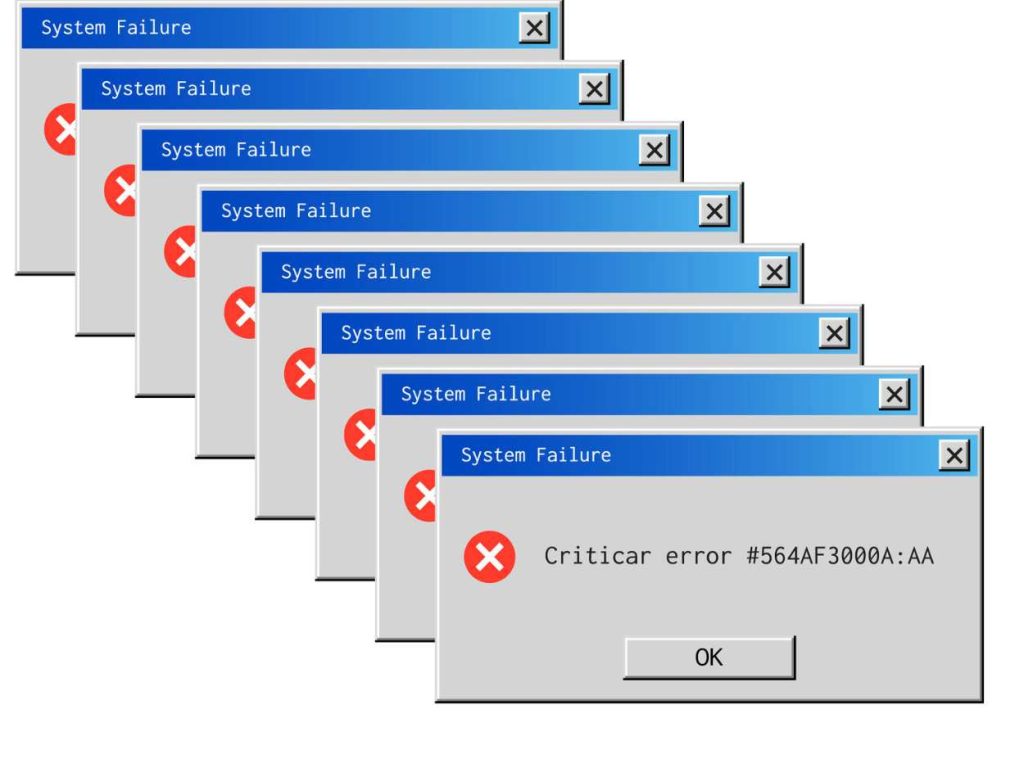
How To Repair Your Own Computer?
To repair your computer, troubleshoot the issue and start by backing up all files. If you suspect a hardware problem, try updating your drivers.
If your computer becomes slow after installing a specific program or app, try uninstalling it. If the issue does not resolve, try resetting your computer altogether.
How To Repair Windows 10?
Windows 10 has built-in troubleshooters, so all you have to do is run a diagnosis to get a better look at the culprit.
However, you can troubleshoot only when your computer starts up normally. If that does not happen and Windows 10 does not boot up. You have to go for startup repair.
You can do this by pressing the f11 key when your computer turns on. This will take you to the advanced startup options menu, where you can begin the startup repair process.
How To Repair Your Computer After a System Crash?
A system crash can be troubling when your computer remains unresponsive while hanging your work in the middle.
If you are wondering how to repair your computer after a system crash or how to get a quick fix, here is a small guide that can help you tackle both software and hardware-related crashes.
Before the fixing part, you need to know whether the crash is due to software malfunctions or hardware abnormality. Look for these common signs:
- A software crash involves issues only with a particular program, and your PC often displays error messages before the crash. Besides this, software issues result in a computer freeze, which is recovered with a forced restart.
- Hardware crashes are more severe as they involve unexpected shutdowns without error messages or warning signs. Your computer might start making beep sounds or strange noises and might not turn on.
In Case of Software Crash
Software problems are usually easy to spot and control. Here’s how you can fix software crashes:
Step 1
Try restarting your PC. Sometimes, the temporary glitches resolve upon a simple restart.
Step 2
If the problem still persists, enter safe mode by navigating to startup settings, then select ‘restart’ and choose ‘Safe Mode’ or go for ‘Safe Mode with Networking’ (this gives you internet access for troubleshooting).
Step 3
After entering safe mode, you can run diagnostics and check for any viruses by doing a complete scan.
If the scan reveals any malicious app or program, block it to resolve the issue.
Step 4
If the scan reveals no problems, try updating your drivers. Old drivers can also cause slow systems and crashes.
Update drivers by navigating to ‘Device Manager’, right-clicking, and selecting ‘Update’.
Step 5
Sometimes, installing a new program slows down your computer. In that case, uninstall the program and check if the issue is resolved.
Step 6
Make sure your system is up to date. Update your operating system and Windows by navigating to ‘Settings’ and then going to ‘Updates & Security’ in the ‘Windows Update tab to check if new updates are available.
Step 7
If you have tried everything and nothing works, try resetting your computer. Go to settings and select ‘Recovery’, then select ‘Get Started’ under the ‘Reset this PC’ option.
In Case of Hardware Crash
Although hardware headaches can be challenging, you can do some initial diagnostics by addressing the following problems:
01. Checking Connections
Make sure all the switches are plugged in correctly. The loose cables might result in disrupted communication between the hardware components.

02. Checking Hardware Components
Once you are sure that the power supply is intact, check if the hardware components are placed correctly.
Sometimes, the internal vibration causes displacement. Check the hard drive, RAM and graphics card.

Remember to turn off the power supply before trying to adjust the hardware components.
03. Overheating
Overheating can likely cause slowdowns and system crashes. Clear out any dust you spot in the vents and ensure that there is proper air flow.

If there is a problem with fans, replace them with new ones. Make sure your PC or laptop is placed in a cool environment to avoid excessive heating.
How To Fix a Computer?
Sometimes, it gets difficult to spot the cause of a system crash, but free tools are there to help you identify the issues. Here are three lifesaving tools to fix a computer:
Disk Imaging Tool
Creates an image of your hard drive that allows you to restore your system to its previous state.
That means you can travel time and get your PC back to optimal performance. This tool is perfect for complex system crashes where it’s tricky to find the cause.
File Recovery Tool
The file recovery tool is a magic tool that undeletes or recovers all your accidentally lost files or even those files that got wiped out during a system crash.
It works by scanning the system and retrieving old documents, photos, etc.
Live CD/ Hiren’s Boot CD/ Ultimate Boot CD
These are bootable discs that entirely bypass your system and allow you to fix crashes when your system does not boot properly.
These discs also come with additional tools to check and find out hardware problems like a faulty RAM module or bad sectors on a hard drive.
Frequently Asked Questions
How Do I Run a Repair on My Computer?
If you want to run a repair to fix a problem with software, you can use built-in tools like System File Checker (SFC) or Deployment Imaging Service and Management tool (DISM). You can access these in the command prompt.
How Do I Fix My Computer, Windows 10?
You can fix Windows 10 on your computer by using system restore from computer settings or access ‘Startup Repair Options’ by pressing F11 when your computer restarts.
How Can I Fix My Computer?
Fixing computers depends on the underlying issue. For software problems, you can try a system restore or startup repair.
You can also reinstall Windows. For hardware crashes, you might need to replace some hardware components.
How Do I Run Windows Repair Tool?
Built-in repair tools like SFC and DISM can be run through Command Prompt. Access the command prompt by typing “cmd’ in the search bar.
How Do I Fix a Crashed Software?
Try restarting your computer. If that doesn’t work, try uninstalling the software and then reinstalling it.
How Do I Fix My CPU Crash?
CPU crashes can be due to hardware or software issues; run diagnostics and identify the cause. Resolve it to fix the CPU crash.
How Do I Know If My CPU is Damaged?
Damaged CPUs can be spotted by checking for visual signs on hardware, running diagnostics and checking error messages. A damaged CPU might remain overheated.
Final Thoughts
While many people encounter system crashes regularly, others are not familiar with and do not know how to fix a computer. Such people find it very tricky and time-consuming.
These simplified guides with easy steps are helpful for everyone who wants a quick fix to unwanted breaks caused by sudden crashes.
