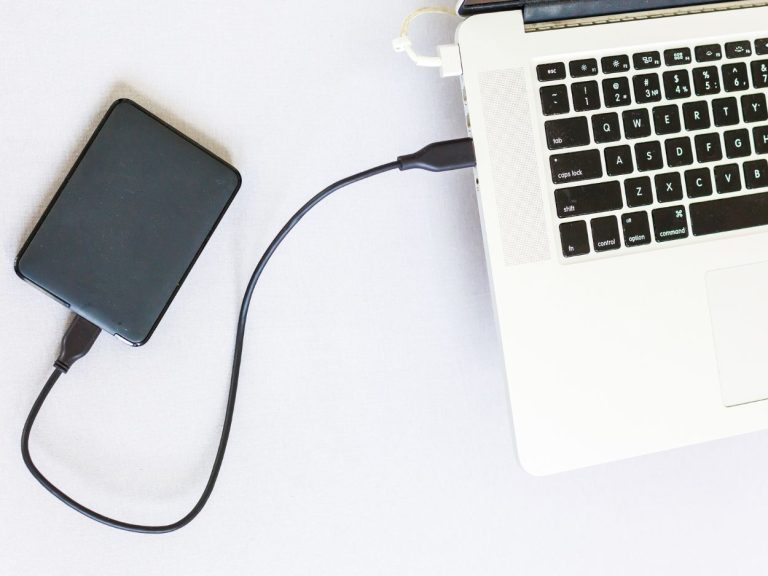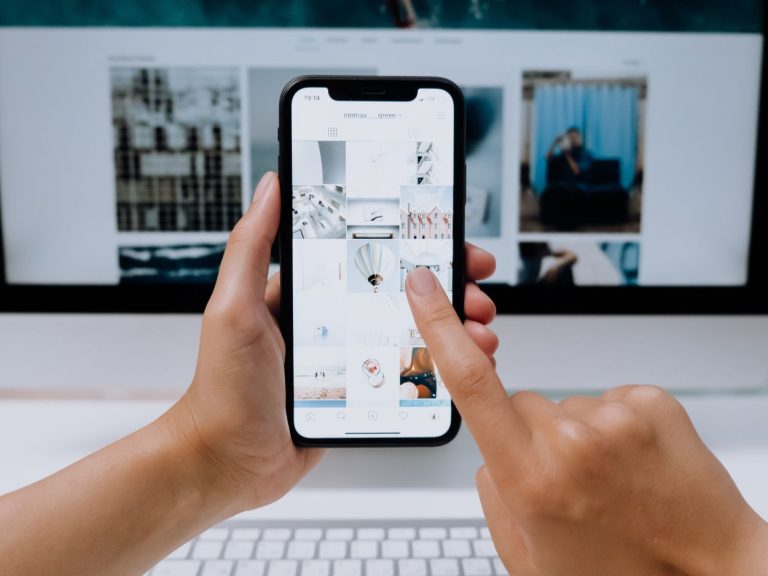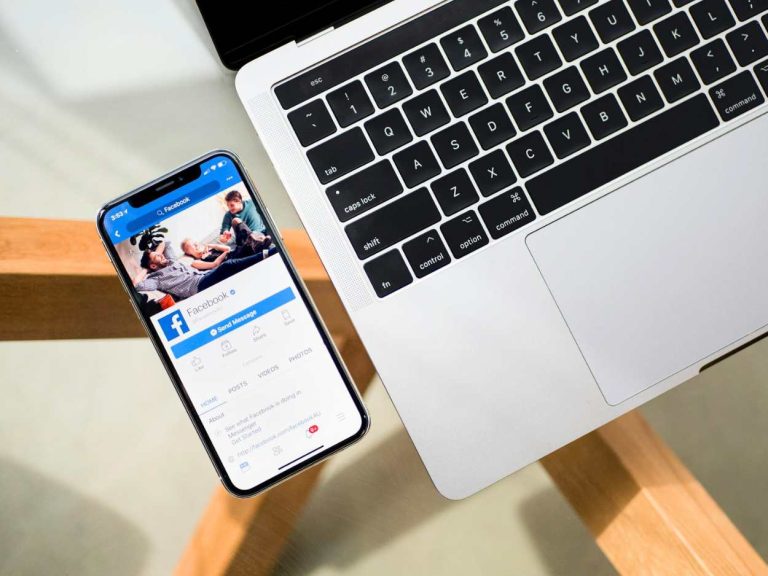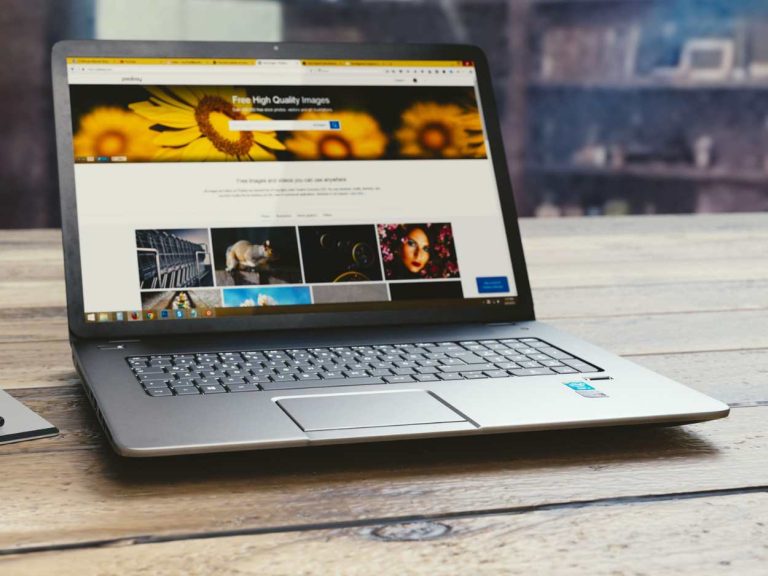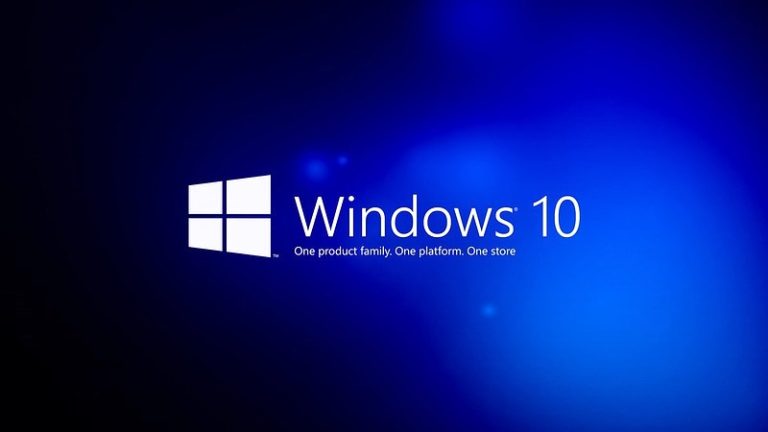Sometimes, when you don’t feel like interacting with others, you can simply choose to appear offline on Facebook even when you are online.
This can be done by changing a few settings in the “Settings And Privacy” tab and your friends will no longer be notified that you are online.
Besides, it is also possible to hide your online status on Facebook only for a specific friend or friends.
This too can be done by changing the settings and when you come online, everyone will see you online except for the ones you chose to hide your online status from.
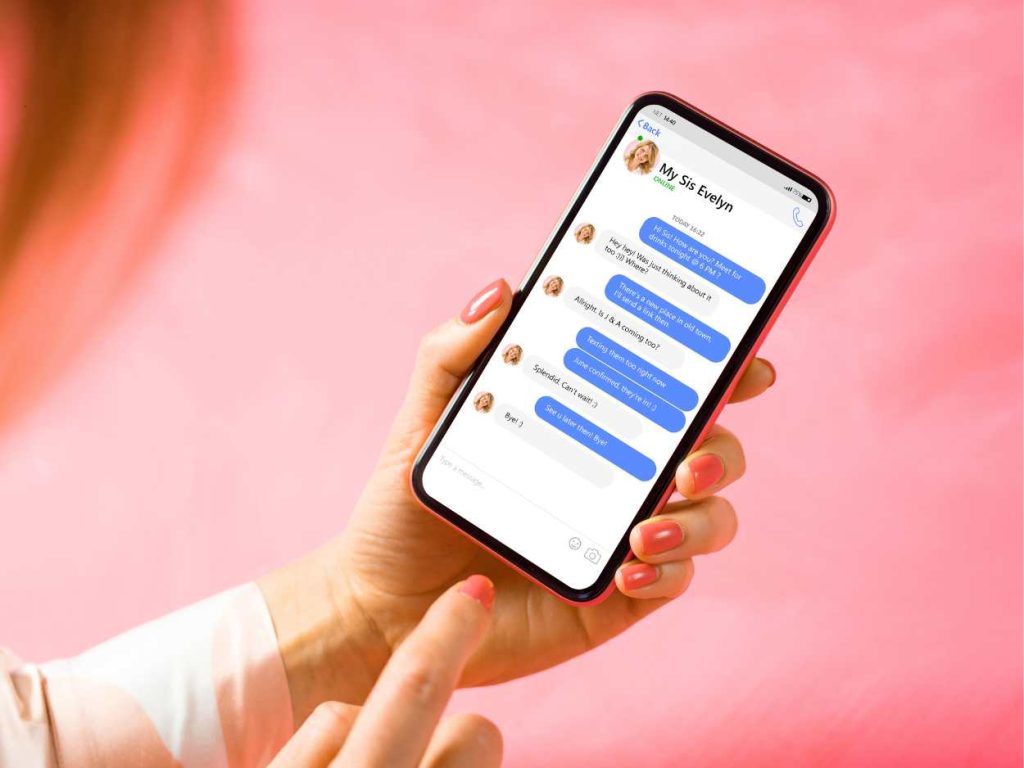
How Can I Appear Offline on Facebook?
It is possible to appear offline even when you are online on Facebook by turning off your active status.
You can do this by clicking the settings, tapping settings and privacy tab and then under the privacy section, you will see online status. Turn it off and you will appear offline.
How To Turn Off Active Status on Facebook?
Turning off your online status on Facebook takes only a few steps and once done, you will appear offline to your friends despite being online.
However, you need to turn it off on all different places i.e. web, messenger, and Facebook mobile app to appear offline everywhere.
All you need to do is, open your Facebook settings and go to the settings and privacy tab, in the privacy section you’ll see the active status option. You can turn it off from here.
How To Hide Online Status on Facebook Messenger For One Friend?
Here is a step-by-step guide on how you can appear offline to one person on Facebook Messenger:
- Login to your Facebook Messenger from your web browser.
- Click your profile picture and tap preferences.
- there you will see the option of active status. Click it
- Now select the edit option next to active status ON for some
- By doing so, the option active status OFF for some will be enabled. Click the edit button in front of it.
- Now the list of your Facebook friends will appear. Check the ones to whom you want to appear offline even when you are online.
- Don’t forget to hit save once you are done.

How To Hide Online Status on Facebook?
You can hide your online status when you do not want to interact with others on Facebook.
However, if you choose to do so, you will be unable to see others’ online status as well.
You can either turn off your online status for everyone or even do it for a specific person/persons.
Here is how you can hide your Facebook online status on the web, mobile app, and messenger.
Hiding Active Status For Facebook on The Web
- Login to your Facebook on your web browser.
- Click the messenger icon in the top right corner.
- A drop down menu appears, click the settings icon (depicted with three dots).
- You will see a lot of options in the drop down menu. Click turn off active status.
- Another menu appears. Here you can choose between turning off active status for everyone, turning it off for one person, or turning it off for some.
- Click OK and you are done.
Hiding Active Status on Facebook Mobile App
- Login to your Facebook mobile app.
- Click the hamburger icon (3 lines) to enter the settings menu. You’ll find it on the top right corner in an android phone, and bottom right corner in iPhone.
- In the drop down menu, click settings and privacy followed by settings.
- in the privacy section, you’ll see the option of active status. Tap it.
- Here, you will also see an option saying show when you are active. Toggle it off.
- If a pop up appears, select turn off.
Hiding Active Status in Facebook Messenger App
- open messenger on your phone and click your profile picture.
- Click the option that says active status
- now toggle off the option show when you’re active.
- You will see a popup. Select turn off and you are done.
Is It Ok To Hide Your Online Status on Facebook?
While Facebook is a social media up, meant for socializing, sometimes, you might not feel like socializing.
So, it is perfectly fine to show yourself as offline when you are not up for a conversation.
Why is My Facebook Status Off But Still Showing Online?
This can happen when you were online from other places as well.
Facebook will keep on showing you active or recently active until you hide your online status at all the places you use Facebook or messenger.
Why is There a Green Dot on My Facebook But Not Active?
This can be a case when you have not hidden your online status in all the apps you are using. So the Facebook shows you active or recently active.
Secondly, sometimes you might login for a short period and then log out, in such cases, sometimes the green dot may keep showing for sometime.
Green dot does not necessarily mean you are chatting, you can just be online on facebook or messenger and the dot appears.
Frequently Asked Questions
Can I Hide That I’m Online on Facebook?
Yes you can do so by turning off your active status in the settings and people will see you as offline even when you are online.
How Do I Hide The Active Green Dot on Facebook?
You can do so by opening settings and going to your privacy section, there you can turn off your show when active setting and you will no longer appear online.
How Can I Appear Offline on Facebook?
You can turn off your online status in settings under the privacy tab and choose to toggle off the show when active to appear offline on Facebook.
How To Know if Someone is Hiding Their Facebook Online Status?
if a person chooses to appear offline even when he is online, you cannot possibly find out if they are actually hiding their online status or are really offline. However, you can check their recent posts to get an idea about whether they were recently active and hence hiding their status.
Final Thoughts
Facebook allows you to get others respect your privacy and this can be done by hiding your online status and appear offline.
By following a few easy steps, you can turn off your active status and people will see you offline even when you are active.
However, this comes with a price and you too will be restricted from seeing others’ online status.